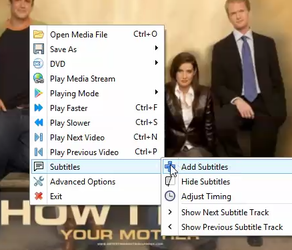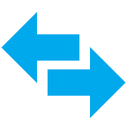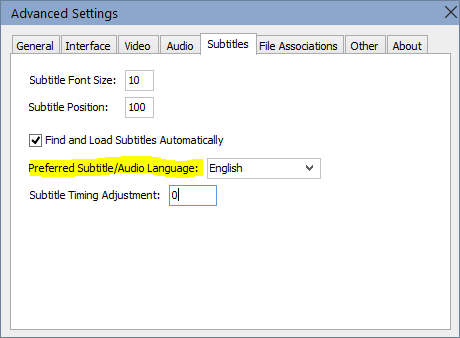How to add subtitles to videos
|
You can also manually add subtitles by right-clicking the current video, navigating to 'Subtitles' and then clicking 'Add Subtitles'.
Then select your preferred subtitle file, and Air Media Player will instantly play it along with the video.
|
How to switch subtitle tracks
|
Some video files or DVD videos may have multiple subtitle tracks. To find your preferred subtitle track, you will need to cycle through them. To do this, right-click on the screen, navigate to 'Subtitles' and click on 'Show next subtitle track'. Repeat this process until you find your desired subtitle track.
|
How to set a preferred subtitle language
|
If you do not want to find your preferred subtitle track every time you play a new video or DVD, you can take advantage of Air Media Player's intelligent preferred language feature.
To use this feature, open the Settings Window, by right-clicking on the screen and clicking 'Advanced Settings'. Then go to the 'Subtitles' tab and set your preferred subtitle language there. Next time you open a video or DVD with multiple subtitle tracks, the one with your preferred language will be automatically loaded. For example, on the screenshot to your left, the preferred language is currently English for both subtitles and audio tracks. |